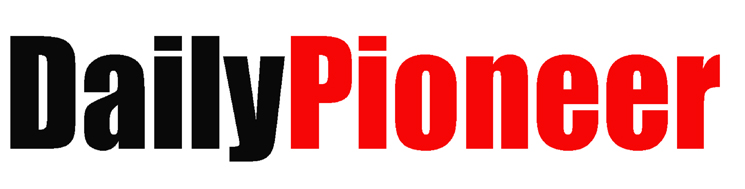Many smartphone users download numerous apps that often remain unused, occupying valuable storage space and slowing down their devices. Identifying and removing such apps can significantly improve your phone’s performance. Here’s how to find unused apps on both Android and iOS:
Methods for Android Devices:
1. Check App Usage in Settings:
- Navigate to Settings > Digital Wellbeing & Parental Controls > Dashboard (or on some devices, Settings > Battery > Battery Usage).
- View app usage data, including the last time each app was used.
- Sort by ‘Most used’ or ‘Last used’ to identify infrequently used apps.
2. Use Google Play Store:
- Open the Google Play Store app.
- Tap your profile icon and select Manage apps & devices > Manage.
- Filter by Installed and sort by Last used to find apps that haven’t been accessed in a long time.
3. Utilize Third-Party Apps:
- Apps like Files by Google or dedicated app management tools can help pinpoint unused apps and suggest deletion to free up space.
Methods for iOS Devices:
1. Check App Usage in Settings:
- Go to Settings > Battery.
- Scroll down to review battery usage per app over the last 24 hours or 10 days. Apps with minimal or no battery usage are likely unused.
2. Offload Unused Apps:
- iOS offers an automatic feature to offload unused apps while retaining their data.
- Navigate to Settings > General > iPhone Storage to see all apps and their last used dates.
- From here, manually offload or delete apps that haven’t been used recently.
Conclusion:
Using these simple steps, you can efficiently manage and remove unused apps from your device, freeing up storage and improving performance.